Based off of wiki entry at http://www.mythtv.org/wiki/index.php/Wake-on-LAN
First, find out whether your network card supports wol:
# ethtool eth0
Settings for eth0:
Supported ports: [ TP MII ]
Supported link modes: 10baseT/Half 10baseT/Full
100baseT/Half 100baseT/Full
Supports auto-negotiation: Yes
Advertised link modes: 10baseT/Half 10baseT/Full
100baseT/Half 100baseT/Full
Advertised auto-negotiation: Yes
Speed: 100Mb/s
Duplex: Full
Port: MII
PHYAD: 1
Transceiver: internal
Auto-negotiation: on
Supports Wake-on: pumbg
Wake-on: g
Current message level: 0x00000001 (1)
Link detected: yes
The ‘g’ in Supports Wake-on: pumbg indicates that wake-on-lan by using a ‘magic packet’ is indeed supported. Next, you need to make sure that wake-on-lan support is enabled in the BIOS (although, this does not seem to be necessary for my motherboard). In addition, you need to tell your network card to enable wake-on-lan:
# ethtool -s eth0 wol g
Since after rebooting Wake-on will be reset, you might what to add it to /etc/rc.local:
# echo 'ethtool -s eth0 wol g' >> /etc/rc.local
Make sure this line is before the line that has exit 0
Now turn off you mythbox and send it a ‘magic packet’.
Send the ‘Macic Packet’
You will need a wake-on-lan client to send ‘magic packets’ over your network. First, determine the MAC address of the machine you what to power on:
# ifconfig
Turn off your mythbox and from another computer execute the following command (replacing the MAC address with the one you just found). I used a wake-on-lan client from Sourceforge.
$ wol 00:4F:49:07:0B:5F
If all went well, your mythbox will boot up now!
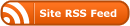
0 Responses
Stay in touch with the conversation, subscribe to the RSS feed for comments on this post.
You must be logged in to post a comment.