From the following posts I was able to get a computer to first install and then boot after installed due to the APCI errors it was getting.
http://ubuntuforums.org/showthread.php?t=1565089
https://bugs.launchpad.net/ubuntu/+source/linux/+bug/348694
hit F6 when the cd reaches the purple screen with the human and the keyboard. This should bring up the usual boot menu with all the options for what to do with the live CD. Here press F6 again, and boot options will come up. The “acpi=off” option should allow you to boot. Now you can install if you want to. You will need to also fix the install as changing the installer does not also set the same requirements on the installed os.
Hold “Shift” while booting and you will be able to edit the boot options. Selecting the version you want to boot, and pressing e on it. In these boot options, add “acpi=off” to the end of the line that starts with “linux”. The should enable you to boot into your installation.
Lastly, you need to make this change permanent. Once booted, navigate to /etc/default/ and edit the “grub” file.
Look for the line that says “GRUB_CMDLINE_LINUX=”””
Change it to GRUB_CMDLINE_LINUX=”nolapic”
Now you should be able to boot this box every time.
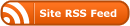
0 Responses
Stay in touch with the conversation, subscribe to the RSS feed for comments on this post.
You must be logged in to post a comment.