First type “lsusbâ€. You will see a list of output similar to this.
Bus 003 Device 001: ID 0000:0000
Bus 002 Device 007: ID 03f0:4f11 Hewlett-Packard
Bus 002 Device 006: ID 05e3:1205 Genesys Logic, Inc. Afilias Optical Mouse H3003
Bus 002 Device 004: ID 15d9:0a33
Next plug in the USB-Serial Port adapter to one of your USB ports. Wait for a couple of second, then type “dmesgâ€. You should see these message at the end of dmesg output.
usb 1-1: new full speed USB device using uhci_and address 2
usb 1-1: configuration #1 chosen from 1 choice
Now run “lsusb†again, and you shall see an additional line, like this.
Bus 003 Device 001: ID 0000:0000
Bus 002 Device 007: ID 03f0:4f11 Hewlett-Packard
Bus 001 Device 002: ID 4348:5523 — — — (notice the additional line!)
Bus 002 Device 006: ID 05e3:1205 Genesys Logic, Inc. Afilias Optical Mouse H3003
Bus 002 Device 004: ID 15d9:0a33
Now we know the vendor id and the product id of the USB-Serial Port converter, this will enable us to load the linux kernel module “usbserial†to activate the device, like this :
sudo modprobe usbserial vendor=0×4348 product=0×5523
Run “dmesg†again and you shall see lines similar like this :
usbserial_generic 1-1:1.0: generic converter detected
usb 1-1: generic converter now attached to ttyUSB0
usbcore: registered new interface driver usbserial_generic
As you can see, the new serial port device is mapped to /dev/ttyUSB0. You can instruct Ubuntu to load this module automatically by include the line : “usbserial vendor=0×4348 product=0×5523″ inside “/etc/modules†file.
When I plugged the usb adapter I bought into my hardy box it automatically configured the port for me. I didn’t have to do anything to get it working.
Instructions found at http://blog.mypapit.net/2008/05/how-to-use-usb-serial-port-converter-in-ubuntu.html
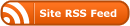
0 Responses
Stay in touch with the conversation, subscribe to the RSS feed for comments on this post.
You must be logged in to post a comment.