===== CALLING A CONTACT =====
Commands:
Call
Call
Call
Call
Call
Call
Call
Call
Call
Call
Call
Call
To confirm that you want to make the call after Voice Command responds:
You can say “Yes” or “Correct” to call.
You can say “No” or “Incorrect” to try again.
If Voice Command asks you which location, you can:
Repeat one of the locations that Voice Command offers to call.
Say “No” to try again.
Related commands:
You can say “Call back” to call back the last call that you received.
You can say “Redial” to call back the last call that you made.
Examples:
Call Karen Archer on cell
Call Frank Miller
Call City Light and Power
Call Barbara Sparrow Home
Notes:
Voice Command indexes by the Contact’s first and last name if it exists. If you have a nickname entered, you can use that too. Voice Command will only let you call by company name if there is no first or last name.
You must prefix contact calling with the “call” keyword. If you use “dial”, it won’t work!
===== DIALING A NUMBER ======
Commands:
Dial <7-digit number>
Dial <10-digit number>
Dial <1+10-digits>
Dial
Examples:
Dial 555-0200
Dial 800-555-1212
Dial 1-800-555-1212
Dial 411
You must prefix digit dialing with the “dial” keyword. If you use “call”, it won’t work!
===== CHECKING CALENDAR =====
Commands:
What’s my next appointment?
What’s my schedule today?
What’s my schedule tomorrow?
Reminders On
Reminders Off
What’s my next meeting?
What are my appointments (today)?
What are my meetings (today)?
What’s my schedule (today)?
What’s my calendar (today)?
What’s my calendar for today?
What are my appointments tomorrow?
What are my meetings tomorrow?
What’s my calendar for tomorrow?
What’s my schedule tomorrow?
===== START MENU =====
Commands:
Start Example: Start Solitare Notes: Voice Command will index any file that is in or inside of \windows\program files ===== MEDIA ===== Commands: Play music (to have Voice Command guide you through selecting music) Play Play Examples: Play The Beatles Notes: ===== Phone Stuff/Status ===== What time is it?
Start Messaging
Start Internet Explorer
Start Pictures and Video
You have to say the file name exactly as it is written. It may be helpful to rename shortcuts. Also, you can put links to web pages here and go straight to a saved web page this way.
Play media (variant of Play music)
Play anything (play all media)
Play artist
Play album
Play genre
Play
Play
Play
Pause
Stop
Next
Previous (track)
Shuffle on
Shuffle off
What song is this?
What track is this?
Play The White Album
Play Rock
Play Everything
You cannot play individual tracks using voice Voice Command will index the media based on the metadata. You can use a metadata editor to groom the fields.
What date is it?
What is my battery level?
Turn flight mode on. (to turn on flight mode and disable all wireless radios including Bluetooth, WIFI and cellular phone)
Turn flight mode off.
What is my signal strength?
What calls have I missed?
What missed calls do I have? (to hear each missed call and reset the missed call count)
Set Ringer High
Set Ringer Loud (to set ringer volume to 5)
Set Ringer Medium
Set Ringer Middle (to set ringer volume to 3)
Set Ringer Low
Set Ringer Soft (to set ringer volume to 1)
Set Ringer Quiet
Set Ringer Off
Set Ringer Mute to set ringer volume to off
Set Ringer Vibrate to set ringer to vibrate
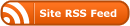
0 Responses
Stay in touch with the conversation, subscribe to the RSS feed for comments on this post.
You must be logged in to post a comment.